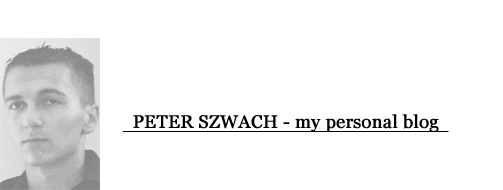12 września 2012
UPVNET (eduroam) on UPV for Lion, Mountain Lion and iOS6 4S
STEP 1
You're probably an Erasmus student and you received the card of passwords and logins.
First, you have to go to the building 1F to the room with many computers.
You have to login to the system to make sure your login and password works.
Mine login was: alumno\hujci (yes "\", not "/")
and password was: 42jl28(13x-v
The problem was, I couldn't login on the computer, so I go to the staff room next to the room with computers and they changed my password. After few minutes my new password started to work.
STEP 2
Now you have to install the eduroam certificate. Leave it blank
Here it is: Link to .mobileconfig
STEP 3
Connect to UPVNET2G and fill in with alumno\hujci and new password (if you changed it because you had to).
Now the internet should work everywhere on the campus. Enjoy!
EDIT:
If the window in step 3 doesn't appear.
Open Network Preferences...
Click Advanced...
On the Preferred Networks click on +.
Write: UPVNET2G, choose WPA/WPA2 Enterprise
Mode: Automatic
Username: alumno\hujci
Password: mynewPassword678$
Click OK 2 times.
Click Apply.
Now connect to UPVNET2G.
EDIT:
It also work on iPhone 4S iOS6.0. Just install the certificate, fill the login and password as above, then connect to UPVNET2G, type the login and password again, accept the certify and it will work!
Subskrybuj:
Posty (Atom)